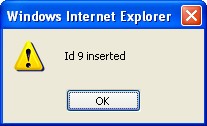Create A Business Trip Group
To CREATE a Business Trip Group that list individual employees who are on a business trip and are part of the same group, follow the steps below:
Navigation 
By default, you will be in Search Mode.
1. Click on the New icon ![]() . You will then be in Insert Mode.
. You will then be in Insert Mode.
2. Enter the new Business Trip Group information. Fields with an asterisk  are mandatory fields.
are mandatory fields.
3. Enter the Business Trip Group Start Date and End Date in the fields provided using the calendar ![]()
4. To see more details about the Requester, click on the details button  to view the employee details.
to view the employee details.
5. Choose the Language desired from the drop down menu.
6. Enter the Abbreviation, and fill in the Description for the Business Trip Group.
7. Click on the Save icon  at the bottom to save your new Business Trip Group information. A window will appear to confirm the new Business Trip Group creation. Click OK to confirm.
at the bottom to save your new Business Trip Group information. A window will appear to confirm the new Business Trip Group creation. Click OK to confirm.