Create a Cost Item Scale Group
Wed, 2010-05-19 14:49 — ltougas
Overview
The Cost Item Scale Group includes the information related to the group used in the Cost Item Scale.
Navigation 
By default, you will be in Search Mode.
- Click on the New icon
 (you will then be in Insert Mode).
(you will then be in Insert Mode). - Enter the new Cost Item Scale Group information. Fields with an asterisk
 are mandatory fields.
are mandatory fields. - Enter the Code, select the Currency, click on the Active, Salary Scale, Increase Only Seniority Date, as required. Select the Language, enter the Name and Description.
- Code: Cost Item Scale Group unique identification code
- Currency: Currency used by the Cost Item Scale Group
- Active: Active Status - if checked, Cost Item Scale Group is available
- Salary Scale: Salary Scale True/False Indicator
- Increase Only Seniority Date: If checked, only the employees with seniority dates will have salary increases
- Language: Language used
- Name: Name of the Cost Item Scale Group
- Description: Detailed description of the Cost Item Group
- Click on the New icon
 under
under to enter the Cost Item Scale information (refer to Cost Item Scale for more information)
to enter the Cost Item Scale information (refer to Cost Item Scale for more information) - Click on the Save and Return icon
 to save the Cost Item Scale information and return to the Cost Item Scale Group, or click on the Discard icon
to save the Cost Item Scale information and return to the Cost Item Scale Group, or click on the Discard icon  to discard the Cost Item Scale information entry and return to the Cost Item Scale Group.
to discard the Cost Item Scale information entry and return to the Cost Item Scale Group. - Click the individual Select Checkbox (es), under
 to select and de-select the Cost Item Scale (s), as required, or click the Select All icon
to select and de-select the Cost Item Scale (s), as required, or click the Select All icon  or Unselect All
or Unselect All  icon, to select or de-select all Cost Item Scale (s), if required.
icon, to select or de-select all Cost Item Scale (s), if required. - Click the Remove icon
 to remove the selected Cost Item Scale (s), if required
to remove the selected Cost Item Scale (s), if required - Repeat steps 4 to 7 for all required Cost Item Scales.
- Click on the Save icon
 at the bottom to save your new Cost Item Scale Group information. A window will appear to confirm the new Cost Item Scale Group creation. Click OK to confirm.
at the bottom to save your new Cost Item Scale Group information. A window will appear to confirm the new Cost Item Scale Group creation. Click OK to confirm.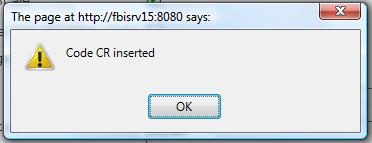 .
.
