Delete A School Type
Thu, 2010-06-03 14:12 — malzoubi
To DELETE a School Type that identifes the type of school the employee attended, follow these steps:
Navigation 
By default, you will be in Search Mode.
- Find the School Type you want to Delete
- Enter the information to be used as retrieval criteria in the appropriate field(s). If you prefer to see all School Types, leave all fields blank.
- Click Find
 .
. - Select the School Type you want to Delete.
- Click on the Delete icon
 .
. - A window will appear asking you to confirm

- Click OK to confirm and delete the School Type.
- A window will be displayed confirming the School Type has been deleted
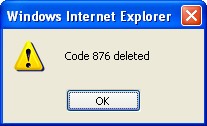
To Verify that the School Type has been Deleted:
- Click on the Search icon

- Enter the School Type information in the appropriate field (s).
- Click on the Find icon

- This window will appear

