Generation of the Report
Wed, 2010-12-01 15:30 — rnur
The Manpower Summary Report allows the user to see a breakdown of Employee Position, the staff quota allowed per position and the number of men and women for each institution.
To GENERATE the Manpower Summary Report, follow the steps below:
Navigation 
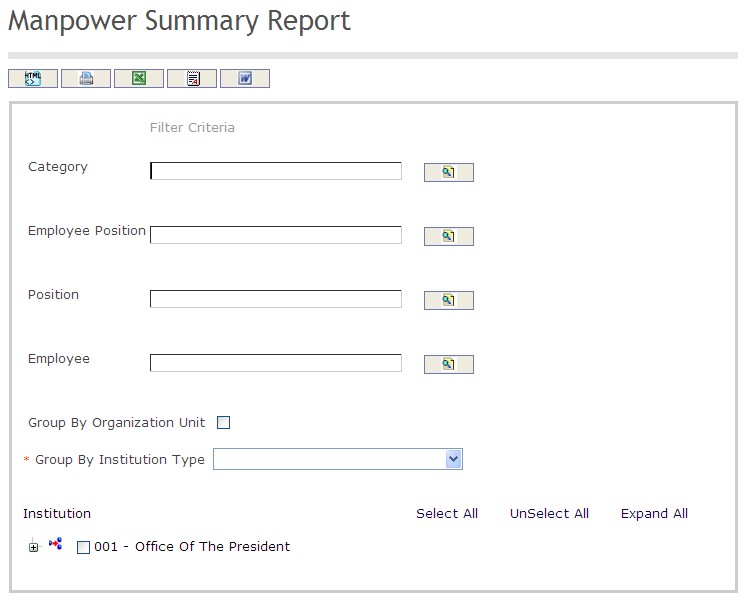
The Manpower Summary Report includes the following filter criteria available for the report:
- Category - Category unit (optional parameter) that can be selected using the Lookup icon
 , and Find icon
, and Find icon  to retrieve the Category unit. If selected, the report will include the selected Category unit and all Categories below the selected unit
to retrieve the Category unit. If selected, the report will include the selected Category unit and all Categories below the selected unit - Employee Position - Employee Position unit (optional parameter) that can be selected using the Lookup icon
 , and Find icon
, and Find icon  to retrieve the Employee Position unit. If selected, the report will include the selected Employee Position unit and all Employee Positions below the selected unit
to retrieve the Employee Position unit. If selected, the report will include the selected Employee Position unit and all Employee Positions below the selected unit - Position - Position unit (optional parameter) that can be selected using the Lookup icon
 , and Find icon
, and Find icon  to retrieve the Position unit. If selected, the report will include the selected Position unit and all Positions below the selected unit
to retrieve the Position unit. If selected, the report will include the selected Position unit and all Positions below the selected unit - Employee - Employee unit (optional parameter) that can be selected using the Lookup icon
 , and Find icon
, and Find icon  to retrieve the Employee unit. If selected, the report will include the selected Employee unit and all Employees below the selected unit
to retrieve the Employee unit. If selected, the report will include the selected Employee unit and all Employees below the selected unit - Group By Organization Unit - Click the Group By Organization Unit checkbox to enable this function
- Group By Institution Type - Select a Group By Institution Type from the drop-down menu
If all filter criteria are left blank, all Categories, Employee Positions, Positions, Employees, and Group By Institution Types will be included in the Report, as well as the Categories, Employee Positions, Positions, and Employees allowed by the report user security profile.
The report can be exported in HTML, PDF, MS Excel, RTF and MS Word formats, prior to printing, using the ![]() ,
,  ,
,  ,
,  , and
, and  icons.
icons.
