Generation of Report
Tue, 2011-01-04 15:29 — jcarr
The Personnel History Report allows the user to view active/inactive employees within an Institution. To narrow down data that is to be displayed on the report, additional filtering on Pay Code, Position Category, Situation Code Combination and Employee are also available.
To GENERATE the Personnel History Report, follow the steps below:
Navigation 
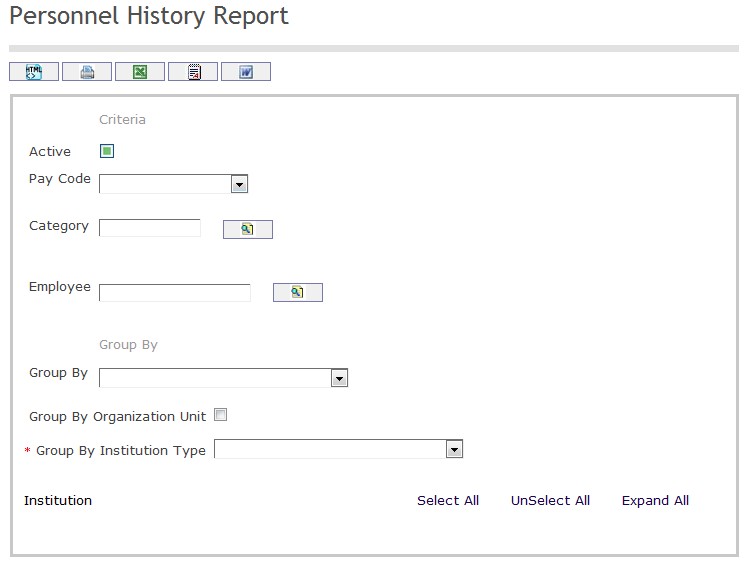
The Personnel History Report includes the following filter criteria available for the report:
- Select Active
- Pay Code - Select Pay Code from drop-down menu
- Category - To enter the Category, (optional field) click on the Lookup icon
 , click on Find icon
, click on Find icon  to retrieve the Category list, then select the Category
to retrieve the Category list, then select the Category - Employee - To enter the Employee, (optional field) click on the Lookup icon
 , click on Find icon
, click on Find icon  to retrieve the Employee list, then select the Employee
to retrieve the Employee list, then select the Employee - Group By - Select Group By from drop-down menu
- Select Group By Organization Unit
- Group By Institution Type - Select Group By Institution Type from drop-down menu
If all filter criteria are left blank, all Employees and Categories will be included in the Report allowed by the report user security profile.
The report can be exported in HTML, PDF, MS Excel, RTF and MS Word formats, prior to printing, using the ![]() ,
,  ,
,  ,
,  , and
, and  icons.
icons.
