Delete an Association Type
Лхагва гариг, 2010-05-12 14:37 он сар өдөр - ltougas хэрэглэгчийн нэр
By default, you will be in Search Mode.
- Find the Association Type you want to Delete
- Enter the information to be used as retrieval criteria in the appropriate field(s). If you prefer to see all Association Types , leave all fields blank.
- Click Find
 .
. - Select the Association Type you want to Delete.
- Click on the Delete icon
 .
. - A window will appear asking you to confirm.
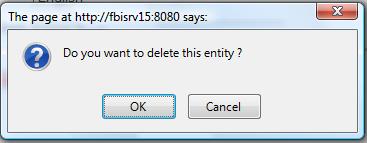
- Click OK to confirm and delete the Association Type.
- A window will be displayed confirming the Association Type has been deleted
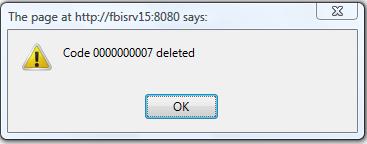
To Verify that the Association Type has been deleted:
- Click on the Search icon

- Enter the Association Type information in the appropriate field (s).
- Click on the Find icon

- This window will appear

By default, you will be in Search Mode.
- Find the Association you want to Delete
- Enter the Association information in the Field(s)
- Click Find

- Select the Association you want to Delete
- Click on the Delete icon

- A window will appear asking you to confirm

- Click OK to confirm and delete the Association.
- A window will be displayed confirming the Employee has been deleted.

To Verify that the Association Type has been Deleted:
- Click on the Search icon

- Enter the Association Type information
- Click on the Find icon

- The window will appear

