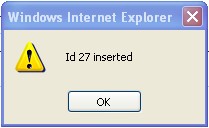Create a Situation Code
To CREATE a situation code in the Situation Code Catalog, follow the steps below:
Navigation 
By default, you will be in Search Mode.
- Click on the New icon
 . You will then be in Insert Mode.
. You will then be in Insert Mode. - Click on the Active, select Language from Drop Down List, enter the Acronym and Description
- Active: Active Status - if checked, Situation Code is available
- Acronym: used for reporting and searching purposes.
- Description: Situation Code description
- Language: Language as chosen.
3. Click on the Lookup icon  ,under
,under  , click on Find icon
, click on Find icon  to retrieve the Situation Code Level list, then select the desired ID/Description and click Return
to retrieve the Situation Code Level list, then select the desired ID/Description and click Return  or click on the Discard icon
or click on the Discard icon  to discard the Situation Code entry and return to the Situation Codes Catalog screen.
to discard the Situation Code entry and return to the Situation Codes Catalog screen.
4. Click the individual Select Checkbox(es), under  to select and de-select the Situation Code Level (s), as required, or click the Select All icon
to select and de-select the Situation Code Level (s), as required, or click the Select All icon  or Unselect All
or Unselect All  icon, to select or de-select all Situation Code Level (s), if required.
icon, to select or de-select all Situation Code Level (s), if required.
5. Click the Remove icon  to remove the selected Situation Code,if required.
to remove the selected Situation Code,if required.
6. Repeat steps 3 to 5 for all required Situation Codes.
7. Click on the Save icon  at the bottom to save your new Situation Codes Catalog information. A window will appear to confirm the new Situation Code Catalog creation. Click OK to confirm
at the bottom to save your new Situation Codes Catalog information. A window will appear to confirm the new Situation Code Catalog creation. Click OK to confirm