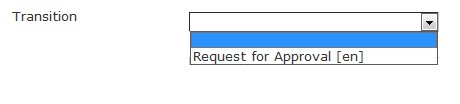Create a Time Sheet
To CREATE a Time Sheet that records the start and end time of tasks and durations, follow the steps below:
Navigation
By default, you will be in Search Mode.
1. Click on the New icon ![]() . You will then be in Insert Mode.
. You will then be in Insert Mode.
2. Enter the new Time Sheet information. Fields with an asterisk  are mandatory fields.
are mandatory fields.
3. The Employee will be generated automatically by the system, based on the user.
4. To enter the Employee Assignment, if required, click on the Lookup icon  , click on Find icon
, click on Find icon  to retrieve the Employee Assignment list, then select the Employee Assignment. Once the Employee Assignment is selected a Shift Schedule text box comes down to enter the shift. Refer to Employee Assignment for more information.
to retrieve the Employee Assignment list, then select the Employee Assignment. Once the Employee Assignment is selected a Shift Schedule text box comes down to enter the shift. Refer to Employee Assignment for more information.
5. Choose the Fiscal Year, Pay Code and the Pay Period from the drop down menus.
6. Input the Time Record Load Date using the calendar ![]()
7. Select the Time Sheet Source and the Time Attendance Status from the drop down menus as required.
8. To view more details about the Created Employee field, click on the details icon  .
.
9. Click on the Save icon  at the bottom to save your new Time Sheet information. A window will appear to confirm the new Time Sheet creation. Click OK to confirm.
at the bottom to save your new Time Sheet information. A window will appear to confirm the new Time Sheet creation. Click OK to confirm.
Note: This will create the Time Sheet. To Submit the Time Sheet you must change the Transition Status, which appears as a drop box at the top of the form after the Time Sheet is saved: