- Human Resources
- Support Entities
- Accumulated Benefits Management
- Assignment Management
- Position Management
- Employee Management
- Promotion Management
- Performance Appraisal Management
- Retirement Management
- Leave Management
- Recruitment Management
- Salary Scale Management
- Succession Planning
- Termination of Employment
- Time and Attendance Management
- Training Management
- Travel and Subsistence Management
- Financial Disclosure
- Batch Update
- Position Management
- Batch Update
- Disciplinary
- Employee Management
- Financial Disclosure
- Budget Planning For Salaries
- Export HR Data
- Reports
- PMIS Interface
- External Recruitment
- Help Function
- Employee Self Service
- Support Entities
Create a Statutory Holiday
Fri, 2010-06-04 10:26 — bgoulet
To CREATE a Statutory Holiday, which applies another cost to an organization, follow the steps below:
Navigation
By default, you will be in Search Mode.
- Click on the New icon
 (you will then be in Insert Mode).
(you will then be in Insert Mode). - Enter the new Statutory Holiday information. Fields with an asterisk
 are mandatory fields.
are mandatory fields. - Select the Date, Is Payable if required, Language from the Language Bar and enter Name.
- Date: Choose date from the Calendar.
- Name: Full name
- Is Payable: By Default - is checked and indicates that the employee will be paid on that Statutory Holiday.
- Click on the Save icon
 at the bottom to save your new Statutory Holiday information. A window will
at the bottom to save your new Statutory Holiday information. A window will
appear to confirm the new Holiday creation. Click OK to continue.
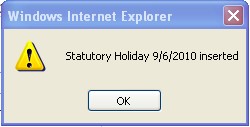 .
.
.
