- Human Resources
- Support Entities
- Position Management
- Batch Update
- Disciplinary
- Employee Management
- Financial Disclosure
- Budget Planning For Salaries
- Export HR Data
- Reports
- Assignment Management
- Organization Management
- Leave Management
- Retirement Benefit Management
- Performance Appraisal Management
- Promotion Management
- Recruitment Management
- Succession Planning
- Termination of Employment
- Training Management
- Financial Disclosure
- Travel and Subsistence Management
- Time and Attendance
- Budget Planning For Salaries Reports
- Priority Enrollment Graduate And Others List Report
- PMIS Interface
- External Recruitment
- Help Function
- Employee Self Service
Generation of the Report
Fri, 2011-02-25 16:15 — lbennett
To GENERATE a Time Sheet Report, follow the steps below:
Navigation 
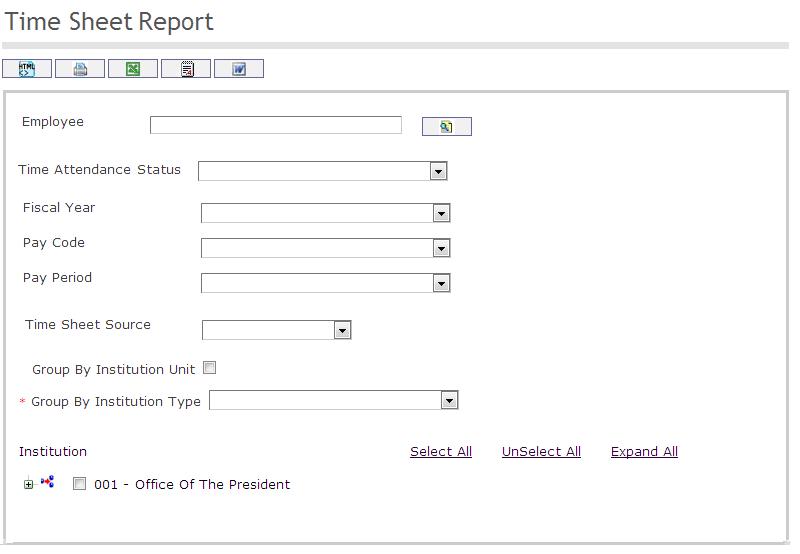
The Time Sheet Report includes the following filter criteria available for the report:
Enter the new Time Sheet Report information. Fields with an asterisk  are mandatory fields.
are mandatory fields.
- Employee: Employee can be selected using the Lookup icon
 , and Find icon
, and Find icon  to retrieve the Employee.
to retrieve the Employee. - Time Attendance Status: Select the status using the drop-down menu.
- Fiscal Year: Select the fiscal year using the drop-down menu.
- Pay Code: Select the pay code using the drop-down menu.
- Pay Period: Select the pay period using the drop-down menu.
- Time Sheet Source: Select the time sheet source using the drop down menu
- Group By Institution: click the check box if the information on the report should be grouped by institution
- Group By Institution Type: Select a Institution type from the drop-down menu
If all filter criteria are left blank, all Employees, Time Attendance Status, Fiscal Years, Pay Codes, Pay Periods, Time Sheet Sources, and Institutions, will be included in the Report, as well as the Employees, Time Attendance Status, Fiscal Years, Pay Codes, Pay Periods, Time Sheet Sources, and Institutions allowed by the report user security profile.
The report can be exported in HTML, PDF, MS Excel, RTF and MS Word formats, prior to printing, using the ![]() ,
,  ,
,  ,
,  , and
, and  icons.
icons.
