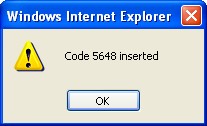- Human Resources
- Support Entities
- Accumulated Benefits Management
- Assignment Management
- Position Management
- Employee Management
- Promotion Management
- Performance Appraisal Management
- Retirement Management
- Leave Management
- Recruitment Management
- Salary Scale Management
- Succession Planning
- Termination of Employment
- Time and Attendance Management
- Training Management
- Travel and Subsistence Management
- Financial Disclosure
- Batch Update
- Position Management
- Batch Update
- Disciplinary
- Employee Management
- Financial Disclosure
- Budget Planning For Salaries
- Export HR Data
- Reports
- PMIS Interface
- External Recruitment
- Help Function
- Employee Self Service
- Support Entities
Create An Overtime Policy
Thu, 2010-06-03 08:33 — malzoubi
To Create an Overtime Policy when the employee work hours exceed the maximum hours allowed per work period, follow the steps below:
Navigation
By default, you will be in Search Mode.
- Click on the New icon
 . You will then be in Insert Mode.
. You will then be in Insert Mode. - Enter the new Overtime Policy information. Fields with an asterisk
 are mandatory fields.
are mandatory fields. - Enter the Code, the Daily Maximum Hours, and the Weekly Maximum Hours in the fields provided.
- Code: Accumulated Benefit unique identification code
- Daily Maximum Hours: Daily Maximum of Hours
- Weekly Maximum Hours: Weekly Maximum of Hours
4. Choose the Language from the drop down menu.
5. Enter the Description of the Overtime Policy in the description field.
6. Click on the New icon  under
under  to enter the Overtime Policy Rules (refer to Overtime Policy Rules for more information).
to enter the Overtime Policy Rules (refer to Overtime Policy Rules for more information).
7. Click on the Save and Return icon  to save the Policy Overtime Rules information and return to the Overtime Policy, or click on the Discard icon
to save the Policy Overtime Rules information and return to the Overtime Policy, or click on the Discard icon  to discard the Overtime Policy Rules entry and return to the Overtime Policy.
to discard the Overtime Policy Rules entry and return to the Overtime Policy.
8. Click the individual Select Checkbox (es), under Overtime Policy Rules to select and de-select the Overtime Policy Rule (s), as required, or click the Select All icon  or Unselect All
or Unselect All  icon, to select or de-select all Overtime Policy Rules (s), if required.
icon, to select or de-select all Overtime Policy Rules (s), if required.
9. Click the Remove icon  to remove the selected Overtime Policy Rules,if required
to remove the selected Overtime Policy Rules,if required
10. Click on the Save icon  at the bottom to save your new Overtime Policy information. A window will appear to confirm the new Overtime Policy creation. Click OK to confirm.
at the bottom to save your new Overtime Policy information. A window will appear to confirm the new Overtime Policy creation. Click OK to confirm.