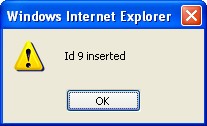- Human Resources
- Support Entities
- Accumulated Benefits Management
- Assignment Management
- Position Management
- Employee Management
- Promotion Management
- Performance Appraisal Management
- Retirement Management
- Leave Management
- Recruitment Management
- Salary Scale Management
- Succession Planning
- Termination of Employment
- Time and Attendance Management
- Training Management
- Travel and Subsistence Management
- Financial Disclosure
- Batch Update
- Position Management
- Batch Update
- Disciplinary
- Employee Management
- Financial Disclosure
- Budget Planning For Salaries
- Export HR Data
- Reports
- PMIS Interface
- External Recruitment
- Help Function
- Employee Self Service
- Support Entities
Create A Leave Type
Fri, 2010-06-04 10:58 — malzoubi
To CREATE a Leave Type that lists the leave reasons that an employee might request, follow the steps below:
Navigation 
By default, you will be in Search Mode.
1. Click on the New icon ![]() . You will then be in Insert Mode.
. You will then be in Insert Mode.
2. Enter the new Leave Type information. Fields with an asterisk  are mandatory fields.
are mandatory fields.
3. To enter the Cost Item Affected, if required, click on the Lookup icon  , click on Find icon
, click on Find icon  to retrieve the Cost Item list, then select the Cost Item. Refer to Cost Item for more information.
to retrieve the Cost Item list, then select the Cost Item. Refer to Cost Item for more information.
4. Check the Is Long Term box as required, and once checked the Situation Code Combination field will appear.
Is Long Term: When checked it indicates that the Leave Type is for Long Term and a new assignment will be created.
Select the Situation Code Combination from drop down menu. Refer to Situation Code Combinations for more information.
5. Check the Allow Schedule Conflicts, and Is Active boxes as required.
Allow Schedule Conflicts: When checked it allow you to insert a Leave Type even if there is a schedule time conflicts in place.
6. Choose the Language from the drop down menu.
7. Enter the description of the Leave type in the Description field.
8. Click on the Save icon  at the bottom to save your new Leave Type information. A window will appear to confirm the new Leave Type creation. Click OK to confirm.
at the bottom to save your new Leave Type information. A window will appear to confirm the new Leave Type creation. Click OK to confirm.