- Human Resources
- Support Entities
- Accumulated Benefits Management
- Assignment Management
- Position Management
- Employee Management
- Promotion Management
- Performance Appraisal Management
- Retirement Management
- Leave Management
- Recruitment Management
- Salary Scale Management
- Succession Planning
- Termination of Employment
- Time and Attendance Management
- Training Management
- Travel and Subsistence Management
- Financial Disclosure
- Batch Update
- Position Management
- Batch Update
- Disciplinary
- Employee Management
- Financial Disclosure
- Budget Planning For Salaries
- Export HR Data
- Reports
- PMIS Interface
- External Recruitment
- Help Function
- Employee Self Service
- Support Entities
Delete A Leave Type
Fri, 2010-06-04 11:01 — malzoubi
To DELETE a Leave Type that lists the leave reasons that an employee might request, follow the steps below:
Navigation 
By default, you will be in Search Mode.
- Find the Business Trip Groups you want to Delete.
- Enter the information to be used as retrieval criteria in the appropriate field(s). If you prefer to see all Leave Type, leave all fields blank.
- Click Find
 .
. - Select the Leave Type you want to Delete.
- Click on the Delete icon
 .
. - A window will appear asking you to confirm

- Click OK to confirm and delete the Leave Type
- A window will be displayed confirming the Leave Types has been deleted
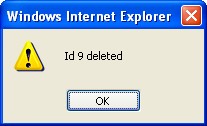
To Verify that the Leave Type has been Deleted:
- Click on the Search icon

- Enter the Leave Type information in the appropriate field (s).
- Click on the Find icon

- This window will appear

