- Human Resources
- Support Entities
- Position Management
- Batch Update
- Disciplinary
- Employee Management
- Employee
- Beneficiary
- Change Date Of Birth
- Recruitment Management
- Employee Relationship Type
- Training Management
- Knowledge Area
- Performance Appraisal Management
- Assignment Management
- Organization Management
- Succession Planning
- Promotion Management
- Time & Attendance Management
- Leave Management
- Retirement Benefit Management
- Termination of Employment
- Travel & Subsistence Management
- Financial Disclosure
- Budget Planning For Salaries
- Export HR Data
- Reports
- PMIS Interface
- External Recruitment
- Help Function
- Employee Self Service
Performance Appraisal
Wed, 2010-06-09 09:10 — lbennett
Overview
Performance Appraisal (PA) is used to provide personnel evaluations on individual civil servants. Based on a configurable parameter, civil servants are evaluated using standardized templates.
The performance evaluation used here is based on a modified 360 loop approach. Co-workers, the employee himself, as well as the direct head of the employee can provide feedback on the employee performance.
To Create a Performance Appraisal
Go to Human Resources -> Employee Management -> Performance Appraisal Management -> PA for Employee
- Click on the New
 icon.
icon. - Enter the Scheduled Start Date and Scheduled End Date.
- Select the Appraisee (Employee to evaluate), the Appraiser (which is the Manager himself) and the Senior reviewer will be automatically populated by the application.
Note. When selecting the employee, the system will populate various field that are inherited from the employee assignment, like position, salary, institution, etc.
- Search and Select the Performance Appraisal Template.
- Click on the Lookup
 icon.
icon. - Click on the Find
 icon.
icon. - Select the template Non-Executives.
- Click on the Lookup
- Choose Peers From Institution Type (Select Division)
- Add some comments in the Appraiser Comments, if needed.
- Click on the Objective
 Tab at the bottom of the form.
Tab at the bottom of the form. - Click on the New
 icon. A new window will appear.
icon. A new window will appear. - Enter the appropriate information like Title, Key Output, Action Plan, etc. Example:
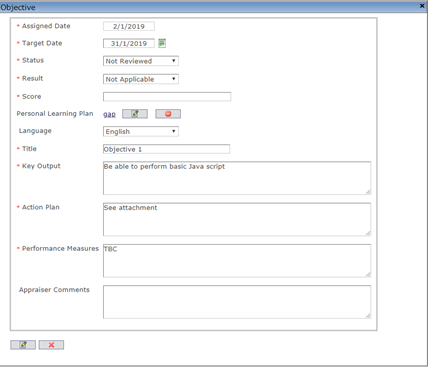
- Click on the Update and Return
 icon.
icon. - Click on the Save
 icon.
icon.
Note. The Scores  Tab will be populated automatically later on when performance review cycle will be completed.
Tab will be populated automatically later on when performance review cycle will be completed.
- Click on the Peers
 Tab to select the peer-s that will assess the Appraisee.
Tab to select the peer-s that will assess the Appraisee.- Click on the Lookup
 icon.
icon. - Click on the Find
 icon.
icon. - Check out the box to select the peer-s. Example:
- Click on the Lookup
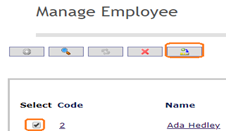
Note. The system will pop up only those employees who are from the same parent institution if they reports to the same manager.
- Click on the Return
 icon.
icon. - Click on the Update
 icon.
icon. - Once the manager saves the Performance Appraisal. the workflow will change to Scheduled.
- Enter a Start Date
- Click on the Update
 icon.
icon. - Once the manager saves the Performance Appraisal with the start date, the workflow will change to In progress and the employee will be able to review his Performance Appraisal..
Note. The Appraiser can cancel the process at anytime during the scheduled dates.
Note. When the Performance Appraisal is saved, an email is sent to the Employee, the peers, and the subordinates, if applicable.
The Senior reviewer will input his feedback at the end of the process only. He oversees the entire Performance Appraisal process to ensure equity and transparency.
Note. To determine the final scores , the system will base the calculations on the weights and the scores of each criterion given by all evaluators. At the end of the Evaluation process, the senior reviewer will review the performance appraisal and will approve or reject it. Once the performance appraisal has been approved and the end date has
