- Human Resources
- Support Entities
- Position Management
- Batch Update
- Disciplinary
- Employee Management
- Financial Disclosure
- Budget Planning For Salaries
- Export HR Data
- Reports
- Assignment Management
- Organization Management
- Leave Management
- Retirement Benefit Management
- Performance Appraisal Management
- Promotion Management
- Recruitment Management
- Succession Planning
- Termination of Employment
- Training Management
- Financial Disclosure
- Travel and Subsistence Management
- Time and Attendance
- Budget Planning For Salaries Reports
- Priority Enrollment Graduate And Others List Report
- PMIS Interface
- External Recruitment
- Help Function
- Employee Self Service
Generation of the Report
Fri, 2010-06-18 11:53 — lbennett
The Training Plan Summary Report shows global training course information by Course Category Type.
To GENERATE the Training Plan Summary Report, follow the steps below:
Navigation 
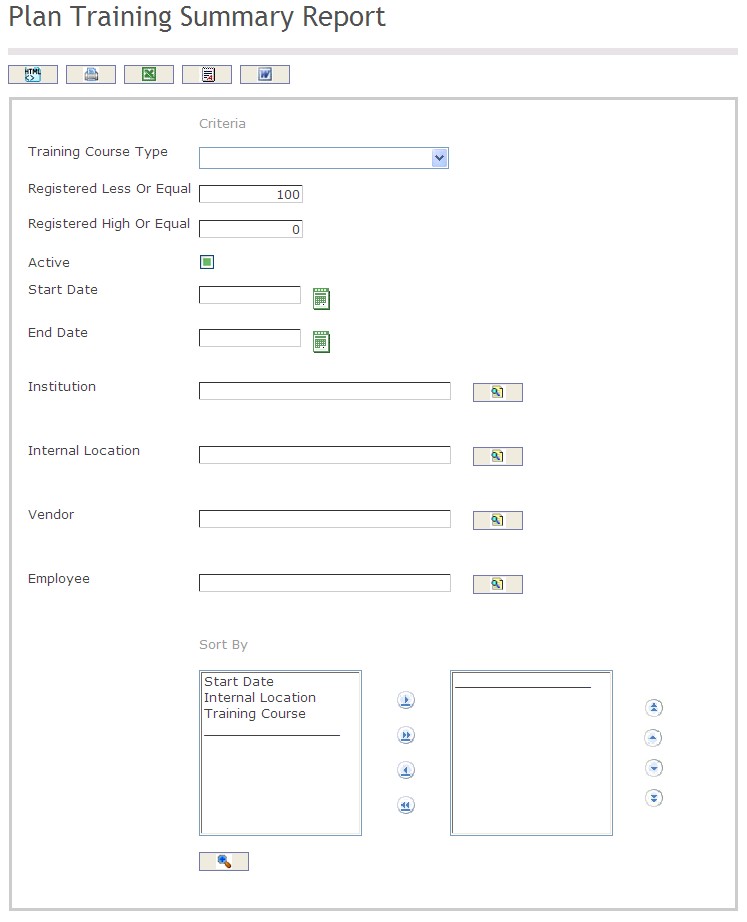
The Training Plan Summary Report includes the following filter criteria available for the report:
- Select the Training Course Type from the drop down menu. Refer to Training Course for more information.
- Enter the Registered Less or Equal amount and the Registered High or Equal amount (optional parameters)
- Click on the active checkbox if the training course is available (optional parameter)
- Start Date - Start date of the training course (optional parameter) can be selected using the calendar icon
 . Refer to Training Course for more information.
. Refer to Training Course for more information. - End Date - End date of the training course(optional parameter) that can be selected by using the calendar icon
 . Refer to Training Course for more information.
. Refer to Training Course for more information. - To Enter the Institution (optional parameter), click on the Lookup icon
 , click on Find icon
, click on Find icon  to retrieve the Institution list, then select the Institution.
to retrieve the Institution list, then select the Institution. - To Enter the Internal Location (optional parameter), click on the Lookup icon
 , click on Find icon
, click on Find icon  to retrieve the Internal Location list, then select the Internal Location.
to retrieve the Internal Location list, then select the Internal Location. - To Enter the Vendor (optional parameter), click on the Lookup icon
 , click on Find icon
, click on Find icon  to retrieve the Vendor list, then select the Vendor.
to retrieve the Vendor list, then select the Vendor. - To Enter the Employee (optional parameter), click on the Lookup icon
 , click on Find icon
, click on Find icon  to retrieve the Employee list, then select the Employee.
to retrieve the Employee list, then select the Employee. Sort By - Click the
 ,
,  ,
, ,
,  icons to add and remove filter criteria to / from the selected list and click the
icons to add and remove filter criteria to / from the selected list and click the  ,
,  ,
,  ,
,  icons to move the items in the selected list up and down to put them in the desired order of appearance.
icons to move the items in the selected list up and down to put them in the desired order of appearance.
The report can be exported in HTML, PDF, MS Excel, RTF and MS Word formats, prior to printing, using the ![]() ,
,  ,
,  ,
,  , and
, and  icons.
icons.
