- Administración de Almacenes
- Abastecimiento
- Ajustes de Existencias en Bodega
- Catálogos de Soporte
- Controles Físicos de Existencias en Bodega
- Purchase Requisition Item Candidates
- Replenishment Request
- Reporte
- Other Reports
- Reporte Información Detallada de Artículos
- Reporte de Artículos Vencidos
- Reporte de Artículos en Bodega
- Reporte de Artículos en Punto de Reorden
- Reporte de Códigos de Barras de Artículos en Bodega
- Reporte de Códigos de Barras de Ubicaciones en Bodega
- Reporte de Diferencias en Control Físico
- Reporte de Entrada / Salidad por Bodega (Operacional)
- Reporte de Entrada/Salida por Bodega (Rendición de Cuentas)
- Reporte de Existencias de Artículos en Bodega
- Reporte de Hoja de Control Físico
- Reporte de Kardex Electrónico
- Reporte de Lotes Perecederos
- Reporte de Requisiciones de Artículos
- Valuation Reports
- Transacciones
- Transferencias
Generation of the Report
Mié, 2015-12-02 18:21 — jramirez
The Material Request Report shows a list of the Material Items requested by Institution Units.
To GENERATE this report, follow the steps below:
Navigation 
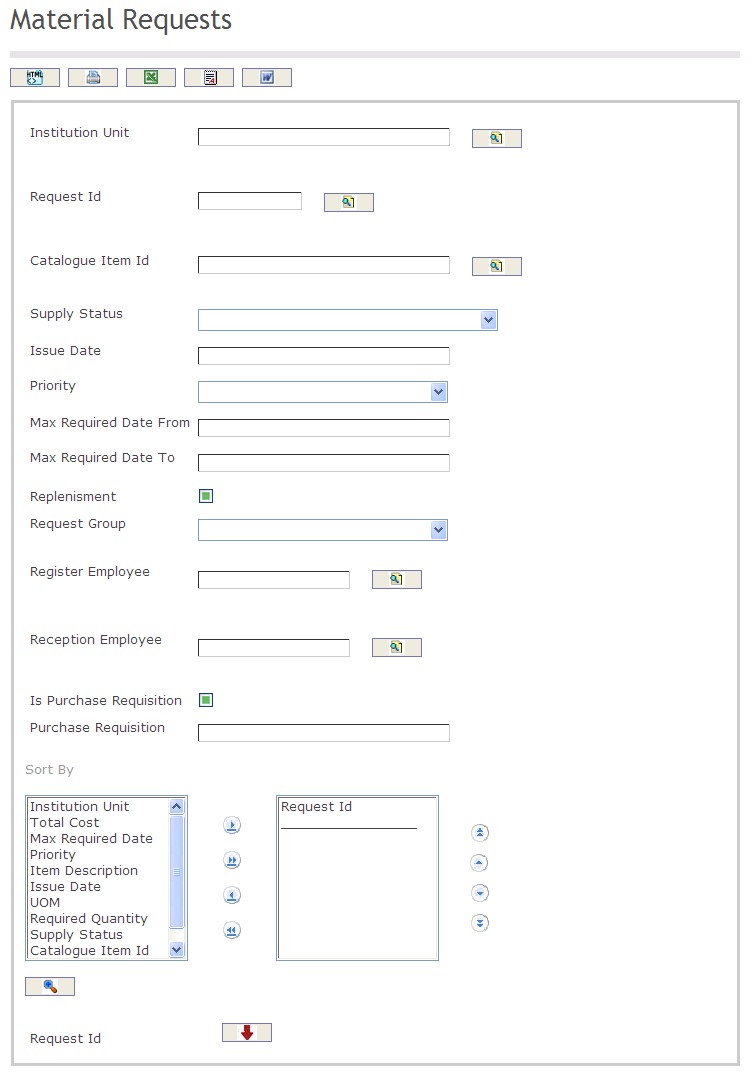
The Material Request Report includes the following filter criteria available for the report:
- Institution Unit - Institution unit (optional parameter) that can be selected using the Lookup icon
 , and Find icon
, and Find icon  to retrieve the Institution unit. If selected, the report will include the selected Institution unit and all Institution units below the selected unit. Refer to Institutions for more information.
to retrieve the Institution unit. If selected, the report will include the selected Institution unit and all Institution units below the selected unit. Refer to Institutions for more information. - Request ID - Request ID unit (optional parameter) that can be selected using the Lookup icon
 , and Find icon
, and Find icon  to retrieve the Request ID unit. If selected, the report will include the selected Request ID unit and all Request IDs below the selected unit. Refer to _________ for more information.
to retrieve the Request ID unit. If selected, the report will include the selected Request ID unit and all Request IDs below the selected unit. Refer to _________ for more information. - Catalogue Item ID - Catalogue Item ID unit (optional parameter) that can be selected using the Lookup icon
 , and Find icon
, and Find icon  to retrieve the Catalogue Item ID unit. If selected, the report will include the selected Catalogue Item ID unit and all Catalogue Item IDs below the selected unit. Refer to Catalogue Item for more information.
to retrieve the Catalogue Item ID unit. If selected, the report will include the selected Catalogue Item ID unit and all Catalogue Item IDs below the selected unit. Refer to Catalogue Item for more information. - Supply Status - Select a supply status from the drop-down menu.
- Issue Date From - Enter the Issue Date From (optional parameter) that can be selected by using the calendar icon

- Issue Date To - Enter the Issue Date To (optional parameter) that can be selected by using the calendar icon

- Priority - Select a priority from the drop-down menu. Choices include High, Low, and Medium
- Max Required Date From - Enter the Max Required Date From (optional parameter) that can be selected by using the calendar icon

- Max Required Date To - Enter the Max Required Date To (optional parameter) that can be selected by using the calendar icon

- Replenishment - Replenishment Status - if checked, the report will be replenished.
- Request Group - Select a request group from the drop-down menu.
- Register Employee - Register Employee unit (optional parameter) that can be selected using the Lookup icon
 , and Find icon
, and Find icon  to retrieve the Register Employee unit. If selected, the report will include the selected Register Employee unit and all Register Employees below the selected unit. Refer to Employee for more information.
to retrieve the Register Employee unit. If selected, the report will include the selected Register Employee unit and all Register Employees below the selected unit. Refer to Employee for more information. - Reception Employee - Reception Employee unit (optional parameter) that can be selected using the Lookup icon
 , and Find icon
, and Find icon  to retrieve the Reception Employee unit. If selected, the report will include the selected Reception Employee unit and all Reception Employees below the selected unit. Refer to Employee for more information.
to retrieve the Reception Employee unit. If selected, the report will include the selected Reception Employee unit and all Reception Employees below the selected unit. Refer to Employee for more information. - Is Purchase Requisition - if checked, purchase requisition is enabled.
- Purchase Requisition - Enter the purchase requisition information in the space provided.
- Sort By - Click the
 ,
,  ,
, ,
,  icons to add and remove filter criteria to / from the selected list and click the
icons to add and remove filter criteria to / from the selected list and click the  ,
,  ,
,  ,
,  icons to move the items in the selected list up and down to put them in the desired order of appearance
icons to move the items in the selected list up and down to put them in the desired order of appearance - Sort the Request ID, Catalogue Item ID, Item Description, Required Quantity, UOM, Total Cost, Supply Status, Issue Date, Institution Unit, Priority, and Max Required Date by the preferred ascending and descending order using the Red Arrow icon.

If all filter criteria are left blank, all Institution Units, Request IDs, Catalogue Item IDs, Status Supplies, Issue Date From, Issue Date To, Max Required Date From, Max Required Date To, Replenishments, Request Groups, Register Employees, Reception Employees, and Purchase Requisitions will be included in the Report, as well as the Institution Units, Request IDs, Catalogue Item IDs, Register Employees and Reception Employees allowed by the report user security profile.
The report can be exported in HTML, PDF, MS Excel, RTF and MS Word formats, prior to printing, using the ![]() ,
,  ,
,  ,
,  , and
, and  icons.
icons.
